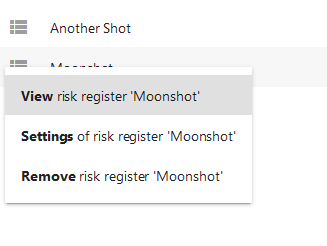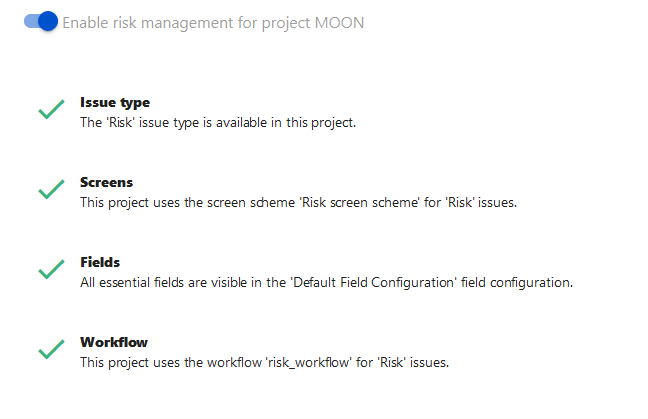Checking the Project Settings (Data Center)
A risk register is a collection of risks and is attached to a single project. In order to use the application correctly, you need to have the appropriate fields, issue type, and workflows set up for the project. See Administering the Application for more details.
The application provides a screen to enable you to check whether everything is configured correctly for a project or not. Follow these steps:
Select the gear-shaped icon in the top right hand corner of the screen and then select Manage Apps. The Risk Register application menu appears in the left-hand navigation pane; select Risk registers.
A page displaying all of the risk registers in your server instance appears. Click on the one that interests you and select the Settings item.